To use RSS Feeds with lists and libraries, first, make sure RSS Feeds are enabled for your site, and then enable the feed for the list or library. To do this:
1. Click the Site Actions menu on your site, and then click Site Settings (if you don’t see a Site Actions menu, then you may not permissions to the site. Ask your site administrator for help).
2. Click RSS under Site Administration.
3. Make sure the Allow RSS Feeds in this site checkbox is checked.
4. Next, open the list or library for which you want to share an RSS feed.
5. Click Settings, and then click List Settings or Library Settings.
6. Under Communications, click RSS Settings.
7. Make sure that Yes is chosen for Allow RSS for this list.
8. Fill in a title, description, and even an URL to an image to appear in the RSS feed if you like. You can also choose the columns from the list or library you want to display in the RSS Feed. For example, you can choose to include the Body column of an Announcements list.
9. When you’re done, click OK
Subscribe to:
Post Comments (Atom)
Content Editor Webpart not showing up in SharePoint Online ------------------------------------------------------------------------------...
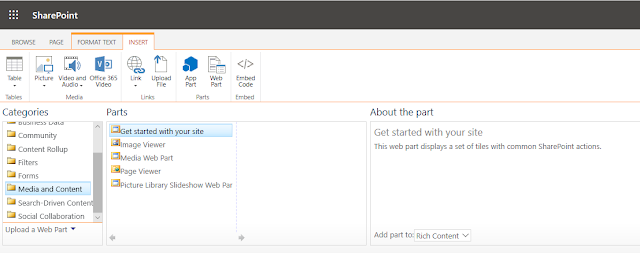
-
Content Editor Webpart not showing up in SharePoint Online ------------------------------------------------------------------------------...
-
Regarding “SharePoint Foundation” and “SharePoint Server 2010”, the important thing to understand is that SharePoint Foundation is the found...
-
Sharepoint Online Management Shell ------------------------------------------------------------------------------------------------------...

No comments:
Post a Comment