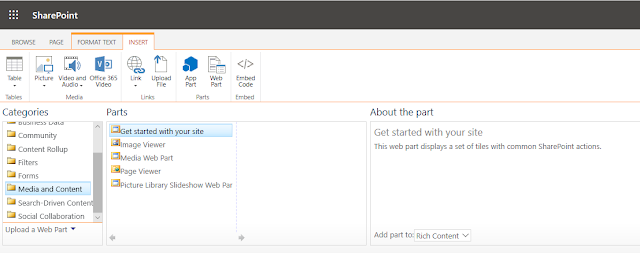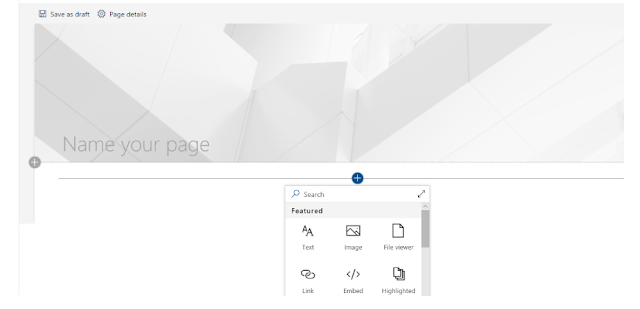Content Editor Webpart not showing up in SharePoint Online
--------------------------------------------------------------------------------------------------------------------------
Problem :
Solutions :
1. Go to SharePoint Admin Center -https://XYZCOMPNAY-admin.sharepoint.com
2. Go to Settings --> Click on Can't find the setting you're looking for? Go to the Classic Settings Page.
3. Allow Custom Script
It will be activated in 24 Hours.
If we want to activate immediate custom script , We have to enable it from Sharepoint Online Management Shell.
Activate Custom script from Sharepoint Online Mangement Shell :
Hope Sharepoint Management Shell already installed in the system.
PS C:\Windows\system32> Connect-SPOService
cmdlet Connect-SPOService at command pipeline position 1
Supply values for the following parameters:
Url: https://XYZCompany-admin.sharepoint.com
PS C:\Windows\system32> Set-SPOSite https://XYZCompany.sharepoint.com/sites/Development -DenyAddAndCustomizePages 0
PS C:\Windows\system32>