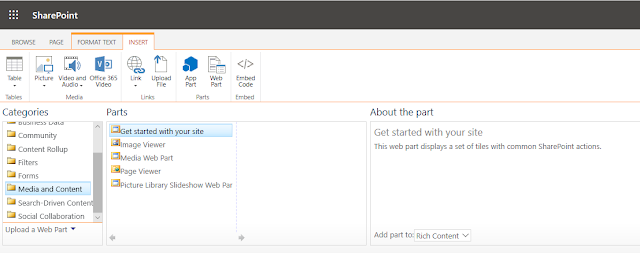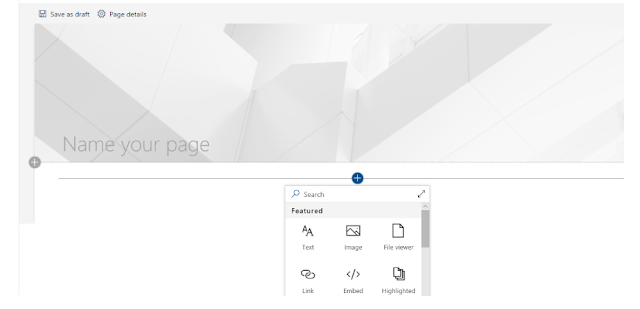Regarding “SharePoint Foundation” and “SharePoint Server 2010”, the important thing to understand is that SharePoint Foundation is the foundation, and SharePoint Server is simply an optional add-on package of more advanced features. In fact, you cannot install SharePoint Server by itself, because installing it automatically also installs SharePoint Foundation.
So the question is:
What differs between SharePoint Foundation and SharePoint Server?
What version do you need?
The answer depends on your requirements, and not so much on the size of your organization. For example, if you want a good platform for a basic intranet plus collaboration and project management, then SharePoint Foundation may be just what you need. If you need the best web content management, more advanced document management, or tight integration with Excel, Access, and Visio, then SharePoint Server is what you need.
SharePoint Foundation
Here are some of the more frequently used features and characteristics of SharePoint Foundation:
It’s a web based application running on top of Internet Information Services (IIS)
It’s a free 64 bit only add-on to any edition of Microsoft Windows 2008 Server or
Windows 2008 R2
It requires a 64 bit Windows Server operating system
It stores all its data and information in one or more Microsoft SQL Server databases
It displays information using a web page file, usually containing one or more web parts
It has very good document management features, such as version history, custom metadata, and Microsoft Office integration
It has a number of list types that you can use for storing different types of information, such as documents, contacts and calendar items
It enables you to build workflow solutions; for example, sending an email to a given user
When a document is changed or a list column is set to a specific value
It’s perfect for building basic, but effective, intranet solutions, with its built-in web content management features
It’s ideal for collaboration on project data, meetings, social events, blogs, and such
But there are also important features that SharePoint Foundation does not offer. Here are just a few examples:
No built-in advanced search functionality. SharePoint Foundation offers limited search
functionality, but still it will only allow users to search within the current site and sites below it
No advanced web content management features, such as publishing control, targeted
information, and multilingual support
No advanced document management features, such as global document IDs, document sets, and document policies
No record management of legal and other important documents
No support for displaying InfoPath forms in a web browser
No support for displaying MS Excel spreadsheets as web parts
No support for displaying MS Visio 2010 diagrams as a web part
No support for key performance indicators (KPIs)
This is where SharePoint Server 2010 comes in.
SharePoint Server 2010
SharePoint Server 2010 uses the same types of web sites and features as SharePoint Foundation but adds a lot of functionality. In addition to the previous list, SharePoint Server 2010 also provides the following features:
Use the global search functionality to find any type of information, regardless of type and location, based on content or metadata properties
Use Social Search to find people based on their typical activities and interests
Target displayed information to one or more user groups
Import user properties from AD, and make them searchable
Use advanced content management features for public Internet sites or portal intranet sites
Allow globally unique document IDs and document sets
Display and use InfoPath forms with a web client, using the Forms Service
Display Microsoft Excel spreadsheets and charts in a web part, using Excel Services
Display Microsoft Visio 2010 diagrams directly on a web page, using the Visio web part
Search, display, and edit content in external databases, such as SAP, Oracle, and Microsoft SQL, using the Business Connectivity Service
Give each SharePoint user a personal website, for both private and public use
Create dashboards with scorecards and key performance indicators
Currently rated 5.0 by 1 people